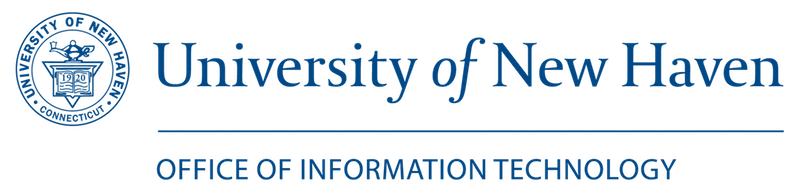Welcome to Zoom Conferencing, provided by the University of New Haven
Zoom is the industry-leading all-in-one solution for video, audio, screen sharing, and messaging. Zoom offers full video conferencing services on your Mac, PC, iOS or Android device, and webinars with up to 100 participants. You can also use Zoom for small sessions such as office hours, meetings with remote staff, and in place of telephone calls.
If you have any questions about using or configuring Zoom or any technical issues logging in, please send an email to help@newhaven.edu or Submit a Help Desk ticket.
What Does Zoom Conferencing Offer?
- One consistent enterprise experience for all use cases
- Engineered & optimized to work reliably
- Works on and off campus, for enhanced flexibility
- Lightweight download to join meetings and share content
- Multi-platform support (Windows/Mac/Mobile)
- Easy single sign-on using your University account
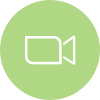
Online Meetings
Online Meetings, Training & Technical Support, HD Video & High Quality Audio, basic Instant Messaging support
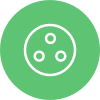
Video Webinars
Marketing Events & Town Hall Meetings, Whiteboarding, Cloud recording, polling and question/answer dialog boxes

Easy Sharing
Up to 100 interactive video participants, Easy screen sharing with dual-screen support, one-click HD screen sharing
Get Started with Zoom
Below you will find video guides explaining the core features of Zoom, along with links to download guides (PDF) for future reference.
Joining a Zoom Meeting
Sharing Your Screen
Scheduling a Meeting in Outlook
Configuring Audio & Video
Frequently Asked Questions
What is Zoom?
Zoom is a service that enables you to conduct live online class presentations, conferences, and meetings.
What can Zoom do?
Allows you to share your audio, video, and screen with people from around the world.
For what types of meetings can Zoom be used?
You can use Zoom for webinars, classes, training workshops, group collaborations, work meetings.
Is there a cost for using Zoom / Who can use Zoom?
There is no cost to use Zoom at the University of New Haven. All current University faculty, staff, and students can use Zoom to host meetings.
Can I access Zoom through Canvas?
Yes! Login to Canvas, select the course where you want to create an Online Zoom Meeting Room, click Tools and scroll down and click on Zoom Conferencing. From there you can create a 1-Click Online Meeting or choose from custom options. If you have additional questions, please contact alan macdougall at amacdougall@newhaven.edu.
Is there documentation or a Getting Starting Guide I can read?
Yes! You can click here to download the “Getting Started with PC and Mac Guide for Zoom“.
How can I test a Zoom meeting?
Once you have logged into Zoom, you can go to http://zoom.us/test to join a test meeting where an automated system will test your setup for you.
Where can I find additional help articles?
Click here for additional help articles and videos for everything you need to know from hosting a meeting with more than 500 participants to live polling your audience.
Need Help or Have Questions?
If you have any questions about using or configuring Zoom or any technical issues logging in, please send an email to help@newhaven.edu or Submit a Help Desk ticket.